
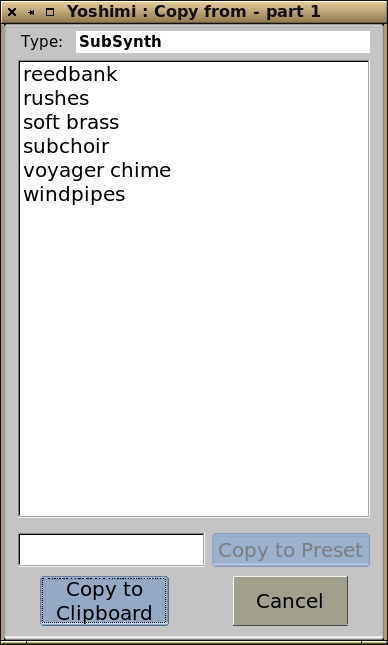
These two very similar windows are the ones that open when you click on the blue 'C' or 'P' buttons. For both windows, at the top you will see the type of preset that is being managed - SubSynth in the images shown. Next is a list of all the ones of that type saved in the current Presets directory.
The preset directory can be selected from the main window dropdown menu entry "Path->Preset Dirs..."
Each preset type has it's own clipboard, so you can have several different types held at the same time, but only one of each type.
All clipboards remain in place unless overwritten so you can quickly make multiple copies. They are also retained over hard resets, and even when restarting the computer.
Copy If there are any entries in the presets list, selecting one fills in the 'Name' field and activates the 'Copy to Preset' button. Alternatively you can fill in a new name. Once there is an entry, clicking on the button will store it in the current presets directory. You can also copy it to the clipboard. No name is used there.
Paste
If there are any entries in the presets list, selecting one makes the 'Paste From Preset' button active, and a click on this will then perform the operation. At the same time, the 'Delete' button is activated so you can remove this entry from the list.
Alternatively, you can paste from the clipboard if an entry is there. If the button is disabled there is currently no entry for that clipboard.